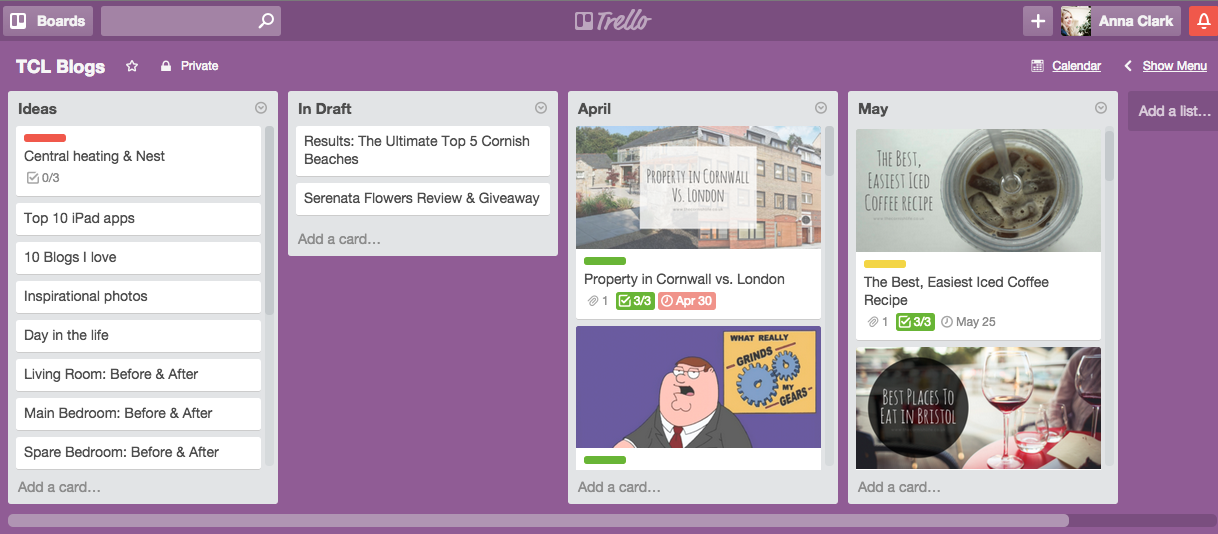How to Use Trello as an Editorial Content Calendar
Trello is a fantastic organisational tool that can be used both for project management and blog content planning.
Trello is free, intuitive, and a general life-saver for business owners and content creators alike. I use Trello to organise literally everything in my website design business, and for planning out a blogging editorial calendar for my lifestyle blog too.
Set up your Trello board & lists
Above is a Trello board I have created for my lifestyle & blog, The Cornish Life. I have created 4 lists within this board:
Ideas (this is where I write down any blog post ideas that pop into my head)
In Draft (this includes blog posts that I'm working on right now)
April (blog posts scheduled/posted in April)
May (blog posts scheduled/posted in May)
I like to have a clear view of 2 months at a time, but once I move on to June, I will archive the April list so that it no longer appears on my board. This just helps to keep things simple and organised.
Trello automatically uses this ‘kanban board’ style layout, to help you organise your content topics, but I’ll show you how to turn this into a blog content calendar in just a sec!
Note: In this example, I’m just showing how to organise your blog content in this Trello calendar, but if you want to organise more content platforms and streamline your strategy, check out my course - The Streamlined Content System!
Create Trello cards for your content topics
Let's take a look inside the cards in my lists:
As you can see, you can add plenty of different elements of detail to your cards (or as I like to call them in this situation, Blog Post Outlines). By adding an attachment as I have done above, the image I have uploaded becomes a thumbnail for the card. I like to be able to see all my blog posts' featured images at a glance to see how they look together in a list.
I have also added a Checklist (these can be customised for each card, but I generally just have 3 stages to tick off as I go along), a Due Date (this plays a big part in the Calendar view that I'll discuss in a moment) and a Label.
You can change the meaning of the different coloured labels for each board, by clicking on the little pen icon next to each one.
For my editorial calendar, I have a label for published posts, scheduled posts, in progress posts and posts I need to start.
Colour coding like this helps me see at a glance on my board what I still need to work on and what's planned for each month.
Using Trello as a content calendar
Now comes the fun part - enabling Calendar view!
To do this, simply go to 'Show Menu' in the top right-hand corner of your board, click the Menu dropdown and select 'Power-Ups'. There you'll find the option to enable Calendar View.
Trello Power-Ups don't cost you extra; they are only disabled by default so that your screen is as clean and clutter-free as possible. Once Calendar View is enabled, you should see the little Calendar icon and link next to your 'Show Menu' link in the top right.
Now you have a visual representation of your month and planned blog posts! Any cards that have Due Dates will appear here, including their labels. This makes it easy for me to see quickly what has been published and what is still scheduled!
I hope you find this useful and it has encouraged you to check out the awesome tool that is Trello! They also have an app for iPhone and iPad, so you can add blog ideas and check your planned posts on the go.
Want to organise your whole business with Trello?
Get my instant-install Trello templates + tutorials in The Organised Designer’s Hub
✔ Get all your business information organised into a hub for quick & easy access
✔️ Set and smash annual & quarterly business goals with the 2024 planner
✔ Discover my ULTIMATE task management system that has made me the most effective I’ve ever been in my life
✔ Streamline and automate your client process, from enquiry to the project experience
✔️ Learn my SECRET WEAPON for keeping myself inspired & motivated!
^ Get all of this and more set up within just 2 hours of joining the course…