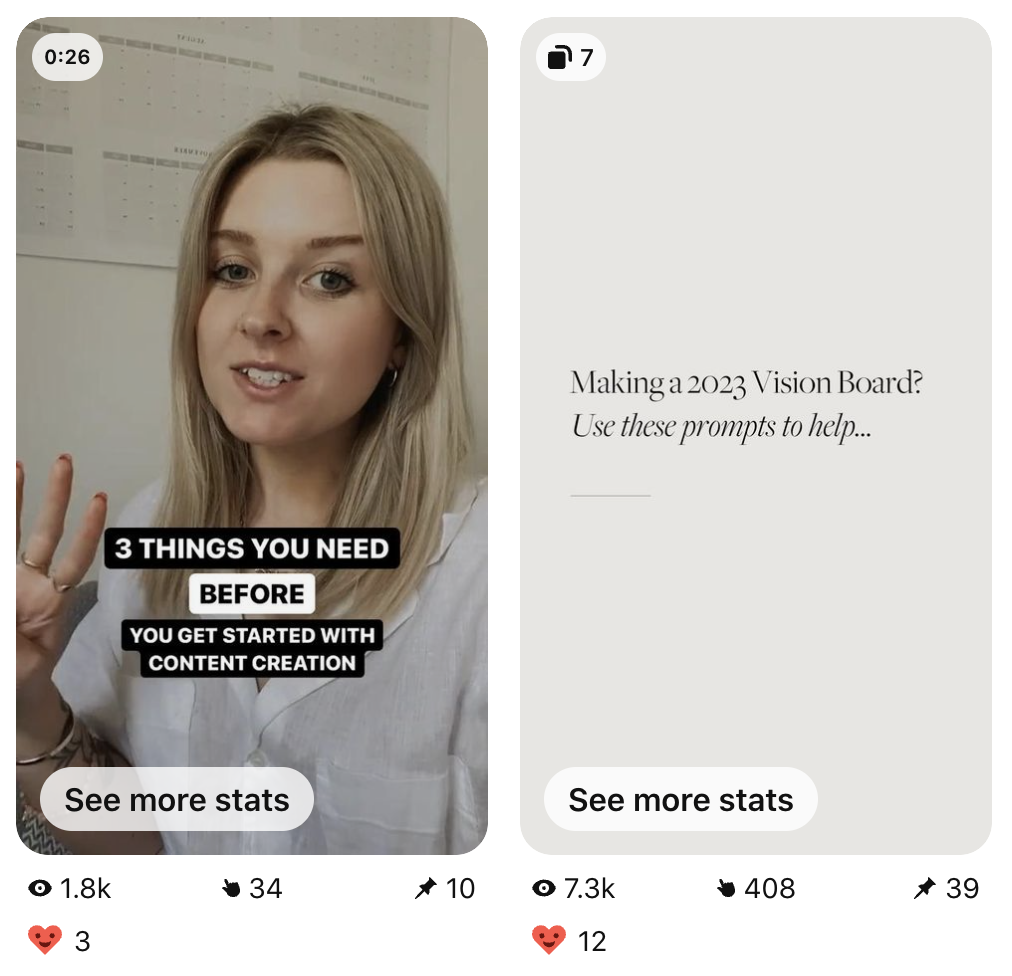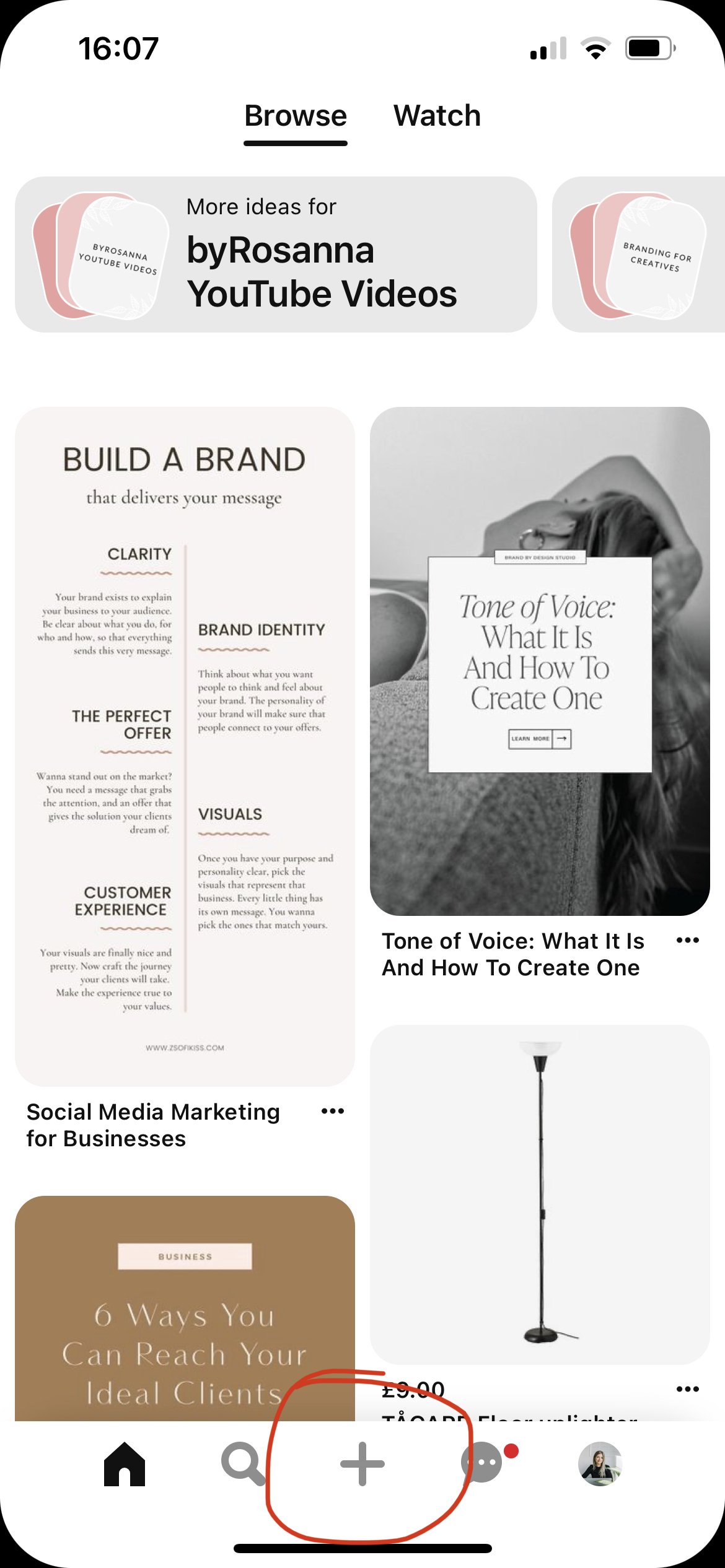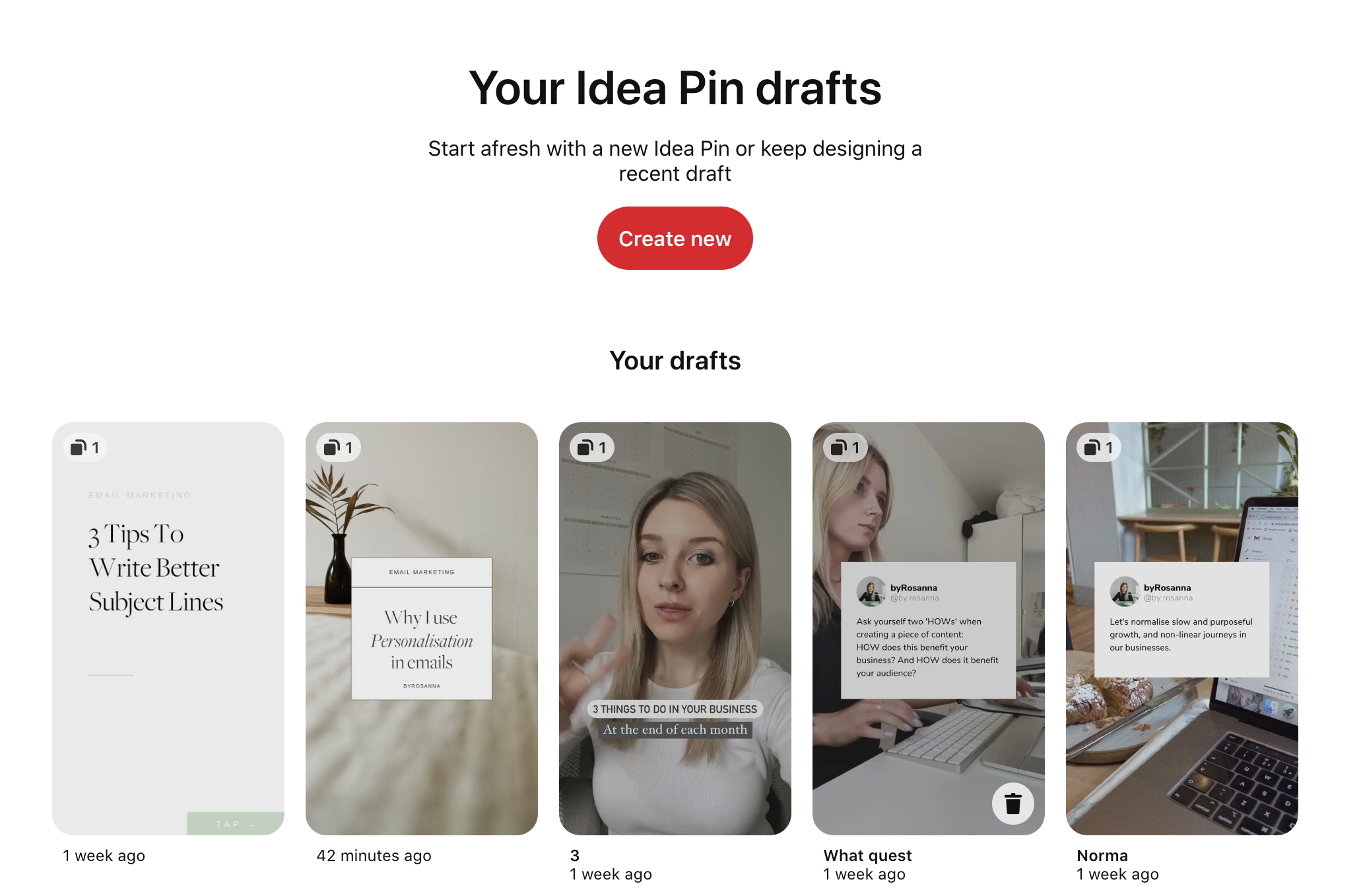How to Schedule Idea Pins on Pinterest (2023)
Yes, it is possible to schedule Idea Pins in advance on Pinterest, as of 2023! You just have to know where to look…
If you use Pinterest as a marketing platform for your business (or you’re thinking about it!), you’ve probably discovered the power of being able to schedule your pins in advance to post out at a later date.
It’s a very useful feature, but up until recently, the scheduling feature has only been possible when creating Static & Video pins. For some reason, we haven’t been able to schedule our Idea Pins for the future, which is annoying because as business owners we really need this to save us time in our marketing!
BUT this blog post will show you how you can now, as of 2023!
Table of Contents
WATCH THIS ON YOUTUBE OR KEEP SCROLLING TO READ:
Please note scheduling of any pins is ONLY available if you have a Business Pinterest account, which I would 1000% recommend if you plan to use Pinterest for your marketing!
What is an Idea Pin?
An ‘Idea Pin’ is different to a ‘Static’ or ‘Video’ pin on Pinterest because they can be made up of multiple different pages, or slides. Kind of similar to an Instagram ‘carousel post’ if you’ve come across them!
You can upload up to 20 pages within an Idea Pin, made up of images, videos, or a mixture of both. It’s also important to note that Idea Pins need to be a certain crop/size. They will be in a 9:16 crop ratio (similar to Instagram Stories, Reels or TikToks), or 1080px by 1920px.
Why create Idea Pins vs Static Pins or Video Pins?
Idea Pins are a great way to encourage engagement from your audience on Pinterest. Currently, it’s not possible to link an Idea Pin to a website (unlike Static Pins/Video pins!), so you might be thinking - what’s the point?
Whilst Pinterest have apparently said that they are planning to bring in ‘linking’ for Idea Pins as a feature soon, for now the main goal for Idea Pins is to get more views, saves, and followers - therefore increasing engagement on your account.
This is a good signaller to Pinterest’s algorithm that you have a good quality account with high quality content, so it will then be more likely to show your other pins (with links) in peoples’ feeds and searches.
So they’re still a very useful type of pin to create, even if you can’t (currently) link them to anywhere!
Can you schedule Idea Pins in advance in 2023?
Yes, as of 2023 it IS possible to schedule your Idea Pins in advance (for free!) using Pinterest.
BUT currently only on mobile devices.
If you head over to the Pinterest mobile app, and click the ‘+’ button to create an ‘Idea Pin’, you’ll be able to select the content for your Idea Pin from your phone’s camera roll, add in all the info about the Idea Pin as you would on desktop:
Idea Pin title
Idea Pin notes/description
Select the Board to pin to
Add ‘topics’/tags
Then you’ll see an option that you wouldn’t see if you were doing this on Pinterest on desktop! A ‘Schedule Date’ option.
If you select this and choose a date, click done, and ‘schedule’ and the Pinterest app will schedule your pin!
You can head over you your ‘Created’ section on your profile to see a new area with your scheduled pins, where you can edit or delete them if you need.
According to Pinterest’s ‘help’ article, you can currently schedule up to 100 Idea Pins within a 30 day time period this way.
Further reading: 5 easy ways to improve your Pinterest growth
Mistakes to avoid: the Idea Pin ‘save as draft’ feature
Hopefully Pinterest will add this scheduling feature to the desktop version of Pinterest soon, because let’s face it - it’s a LITTLE bit annoying having to do this from your mobile.
Another workaround you may see people suggest is to save your Idea Pin as a draft from your desktop, so that you can save it and post at a later date.
In my experience, this feature can be quite glitchy, so I wouldn’t recommend it. If you fill out the Idea Pin title, notes, topics and Board, and then save it as a draft, it then deletes all those settings so you have to start again when you come to actually post it!
This is just in my experience, so feel free to test it out for yourself, but that’s currently why I prefer to avoid this workaround.