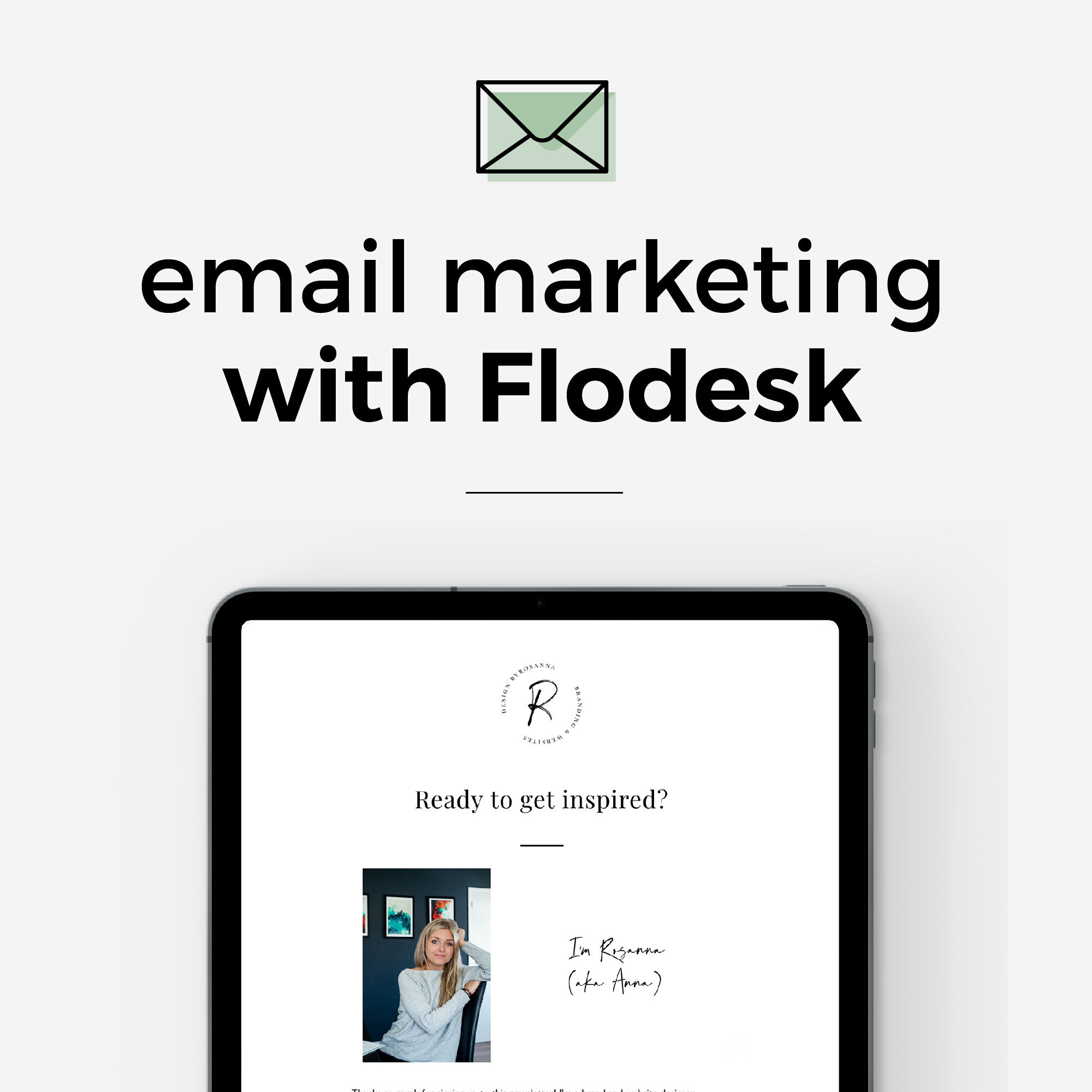How to Move from Mailchimp to Flodesk (Email Subscriber Transfer Tutorial)
Transferring your email list over from Mailchimp To flodesk is easy! I’ll show you how in this quick tutorial…
In fact, it’s easy to move subscribers over to Flodesk from ANY email marketing software (whether that’s Mailchimp, Convertkit, ActiveCampaign etc.) - it all follows the same process which I’ll show you in the blog and video.
Wondering WHY you should make the switch to flodesk?
I moved over to Flodesk from Mailchimp last year and haven’t looked back. If you’d like to know why I made the switch and why I think Flodesk is amazing, check out my ‘Why I’ve Moved to Flodesk for my Email Marketing’ blog post.
In summary, it’s amazing value (using a ‘fixed cost’ no matter how many subscribers you have!), it’s very intuitive and easy to use, the templates are beautiful and mobile responsive, it integrates easily with any website platform, there’s an amazing support team on hand to help you all the time AND it’s run by women! That’s just to name a few of the benefits…
If you’re already pretty convinced that Flodesk is the best choice for you, remember to sign up using my link below to make sure you benefit from a 50% discount for your first year!
50% off Flodesk discount link: https://flodesk.com/c/00G2QH
How to move your email list to Flodesk from Mailchimp
Okay let’s get into the tutorial. Below is a video walk through, taken from my ‘Email Marketing with Flodesk’ online course:
Prefer to read? Let’s look at the steps:
Step 1: Export your list from Mailchimp
Head to your Audience in Mailchimp and select all the subscribers in your list, then click ‘Export Segment’ in the right hand corner. It will then take you onto a second page that says it’s busy exporting your list.
After a few minutes (or up to an hour, depending on the site of your list), you should receive an email from Mailchimp confirming your list has been exported, with a link to download a .csv (aka spreadsheet) file.
Step 2: Upload the .CSV file into Flodesk
Go back into Flodesk, select Audience, and press the ‘Upload .csv’ button in the right-hand corner. Upload the .csv file you just downloaded from Mailchimp’s email.
Step 3: Match the data from the .csv file to Flodesk
Next, you need to match up the data that’s been listed about your subscribers in Mailchimp’s .csv file to Flodesk’s fields. So where the CSV data in the left-hand column shows what looks like someone’s 'first name’, on the left-hand column you need to select ‘first name’ from the dropdown. This tells Flodesk that any data from this same column of the spreadsheet should be assumed to be a subscriber’s first name.
Likewise, match up the last name, and also the email address of each subscriber.
Most of the rest of the data you may not recognise and can ignore. At the bottom of the columns you may be shown one that says ‘tags’, and you may or may not want to create a new field in Flodesk to match this. I explain this in more detail in my online course about Flodesk.
Step 4: Add your upload to a ‘segment’ in flodesk
Once you’ve matched all the data successfully, Flodesk will ask if you want to create a specific segment (aka grouping) for these subscribers. Flodesk will automatically create one named after the date of the upload (eg. ‘4 Aug 2020 Upload’), but you can choose to create something else if you wish or add it to an existing segment. I explain more about segments in my Flodesk online course.
Want more in-depth training on Flodesk?
Check out my new online course: Email Marketing with Flodesk
In the course you’ll learn:
Legal/GDPR information for email marketers
How to add & organise your subscribers into useful segments to make your marketing even more personalised and powerful
Flodesk set up tutorials and how to add forms easily to your website
How to grow your email list using opt-in incentives (+ how to set up a range of automated emails to deliver freebies, create welcome sequences & more!)
Email design tips & tutorials, + how to plan & write attention-grabbing content
Analysis to help you refine your marketing strategy
Made up of video tutorials, slides and a 20+ page workbook, the course is self-paced, downloadable (to go through without internet), has lifetime access and free updates.